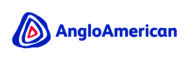CATERING
During break times and lunch a selection of hot and cold food is available to all our students. All food is prepared in house by our catering team, in conjunction with North Yorkshire Council.
We will send you an activation letter containing your activation details to enable you to setup your ParentPay account. If you have more than one child at a ParentPay school/you can add them to a single account, providing one login for all children at ParentPay schools.
Your child will access their lunch account using their thumbprint. You will be asked to sign to agree to this at the transition evening.
How to activate your account
Before you can activate a ParentPay account, you will need the activation letter which is provided by your child’s school. If you don’t have this, please contact the school directly to request a copy.
How to pay for items.
Navigate to www.parentpay.com and log into your payer account.
Select one of the 3 options to view the items for payment.
Pay for <child’s name> meals – located below the child’s name in the pupil tiles in the centre of the page. This will only give the option to pay for school meals for a single child.
Pay for other items – located below the option to pay for meals in the pupil tiles in the centre of the page. This will only provide details of any items assigned this child.
Active payment items – on computers, this is located in the menu on the left side of the page. For mobile devices, this can be accessed by selecting the menu icon in the top left corner. This will list all items for payment assigned to any children or staff members linked to your payer account.
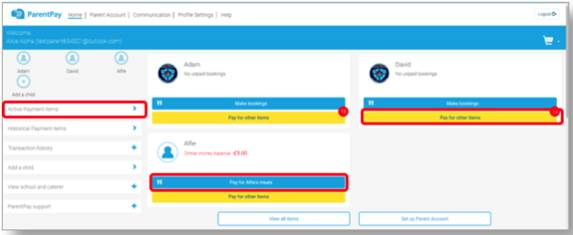
Select View against the required item for payment

Enter the amount to pay, quantity required, or any other requested information.
You can either select Add to basket or you can pay via Bank Transfer if you have enabled this feature
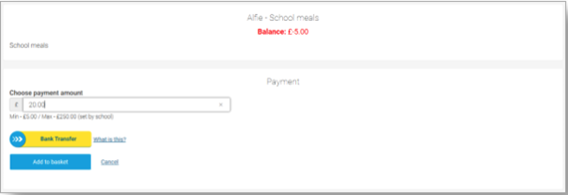
If you have selected Add to basket, select the basket icon in the top right corner of the screen to review the payment. You will then have the option to pay via Parent Account credit, Bank Transfer, Visa Checkout or Other payment method.
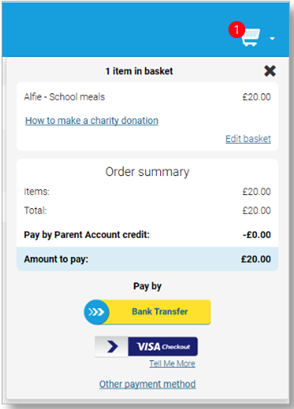
Complete the payment process. Once the payment has been completed, a confirmation message will be displayed.
Adding credit to your Parent Account
Navigate to www.parentpay.com and log into your account
Select Set up Parent Account (if credit has been added to the Parent Account previously, this will read Add Parent Account credit).

Select one of the pre-set amounts, or manually enter the amount in the Other amount box to top up with
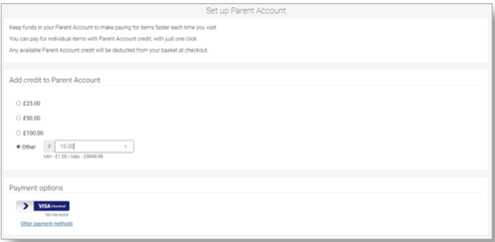
Choose how to pay by selecting Visa Checkout or Other payment method
A success notification will be displayed, and a receipt will be emailed to you
The following links will provide you with additional support.